A quickie:
I wanted to change the default application from Banshee/Totem for my media files to VLC ( since I didn’t have proprietary codecs installed, and VLC does). Searched all of YaST/Settings and couldn’t find where to change the default application.
The solution was pretty simple, just right click the file(type), click on Properties, and Open-With tab
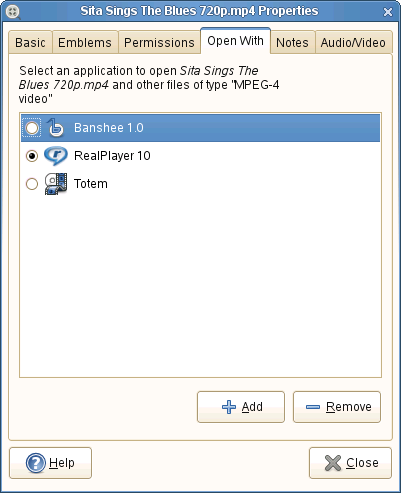
Just choose the default application, or click on Add and select VLC, and you’re done!
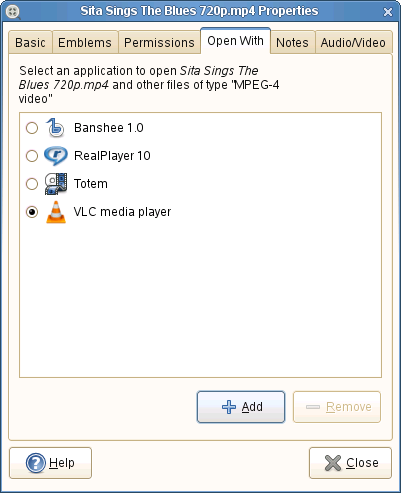
Simple. Still wish there was a central place from where I could update it though.
